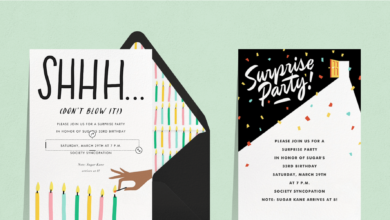Why Are My AirPods Not Connecting? Easy Fixes to Try Now
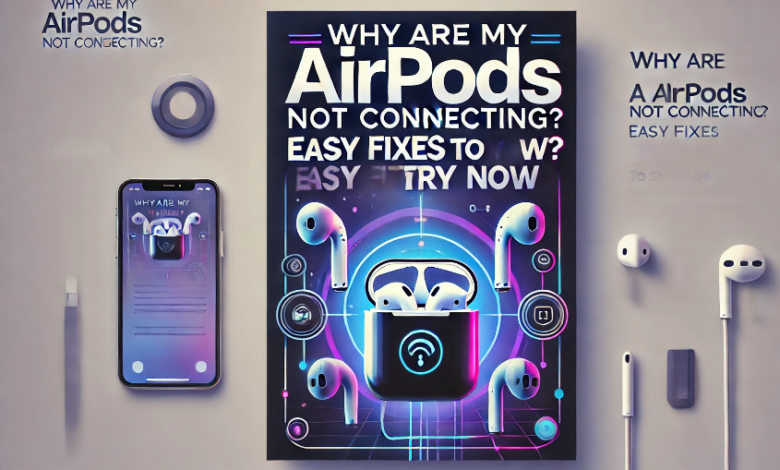
Table of Contents
Why are my AirPods not connecting? If you’re asking this question, don’t worry—you’re not alone. Many AirPods users face this issue, and the good news is that it’s usually an easy fix.
AirPods are designed to connect smoothly to iPhones, iPads, and Macs. But sometimes, things don’t go as planned. Whether your AirPods won’t connect at all or keep disconnecting, this guide will help you figure out the problem and fix it step by step.
Why Are My AirPods Not Connecting? Common Causes
There are several reasons why AirPods may not connect to your device. The issue could be a small glitch or something that needs a deeper fix.
One common reason is Bluetooth problems. If Bluetooth is turned off or not working properly, your AirPods won’t connect. Another reason could be a low battery. If the AirPods or the case have no charge, they won’t pair with your device.
Sometimes, outdated software can cause connection problems. AirPods need the latest iOS or macOS version to work correctly. Lastly, your AirPods might already be connected to another device, which stops them from pairing with a new one.
Quick Checks Before Troubleshooting
Before you try advanced fixes, do these quick checks. They might solve the problem right away.
- Check Bluetooth: Make sure Bluetooth is turned on. You can check this in your device’s settings or Control Center.
- Charge Your AirPods: Place your AirPods in the case and charge them for at least 15 minutes.
- Update Your Device: Go to Settings > General > Software Update and install any pending updates.
If your AirPods still won’t connect, move on to the next steps.
How to Fix AirPods Not Connecting to iPhone or iPad
If your AirPods won’t connect to your iPhone or iPad, try these solutions. They work for most users.
First, restart your device. A simple restart can refresh the system and fix minor connection issues. If that doesn’t help, toggle Bluetooth off and on. Go to Settings > Bluetooth, turn it off, wait a few seconds, and turn it back on.
Another fix is to forget and reconnect your AirPods. Go to Settings > Bluetooth, find your AirPods, tap the (i) button, and select Forget This Device. Then, put your AirPods in the case, close the lid for 30 seconds, and reconnect them.
Why Won’t My AirPods Connect to My Mac? Solutions Here
Connecting AirPods to a Mac can sometimes be tricky. But don’t worry—these steps will help.
First, check your macOS version. Older software might not support your AirPods. Go to System Settings > Software Update and install any updates. Next, make sure Bluetooth is on. Click the Bluetooth icon in the menu bar and ensure it’s enabled.
If your AirPods still don’t connect, try unpairing and pairing them again. Go to System Settings > Bluetooth, find your AirPods, click the (X) button, and remove them. Then, reset your AirPods and reconnect them to your Mac.
Reset Your AirPods: The Ultimate Fix
If none of the above solutions work, resetting your AirPods can help. This will remove all previous connections and start fresh.
Steps to Reset AirPods:
- Put your AirPods in the charging case and close the lid.
- Wait for 30 seconds, then open the lid.
- Press and hold the setup button on the back of the case until the light flashes amber, then white.
- Reconnect your AirPods by bringing them close to your device and following the on-screen instructions.
After resetting, your AirPods should connect easily.
Why Do My AirPods Keep Disconnecting?

If your AirPods connect but keep disconnecting, there could be different reasons.
One common reason is interference. Other Bluetooth devices or Wi-Fi networks might interrupt the connection. Another reason is automatic switching. If you have multiple Apple devices, your AirPods may switch between them, causing disconnections.
Lastly, Bluetooth range can be an issue. If you move too far from your device, the connection may drop. Stay within 30 feet for the best performance.
Advanced Fixes: When Nothing Else Works
If you’ve tried everything and your AirPods still won’t connect, try these advanced fixes.
Other Fixes to Try:
- Reset Network Settings: On your iPhone, go to Settings > General > Transfer or Reset iPhone > Reset > Reset Network Settings.
- Check for Hardware Issues: If your AirPods have physical damage, they may not connect properly.
- Contact Apple Support: If nothing works, reach out to Apple for professional help.
These fixes should help you get your AirPods working again.
AirPods Not Showing Up in Bluetooth? Here’s What to Do
Sometimes, your AirPods might not even appear in the Bluetooth device list. This can be frustrating, but there are ways to fix it.
First, ensure that your AirPods are charged. If the battery is too low, they may not show up in the Bluetooth settings. Place them in the charging case for at least 15 minutes before trying again.
Next, check if your AirPods are in pairing mode. Open the lid of the case and press the setup button on the back until the LED light flashes white. This means they are ready to pair. If they still don’t appear, restart your iPhone, iPad, or Mac and try again.
One AirPod Not Connecting? Try These Fixes
Sometimes, only one AirPod connects while the other doesn’t. This can be caused by dirt, connection issues, or settings.
Start by cleaning your AirPods. Dust or earwax can block the sensors, preventing them from connecting. Use a soft cloth or cotton swab to gently clean the speaker mesh.
If that doesn’t work, try resetting your AirPods. Go to Settings > Bluetooth, forget the AirPods, and reconnect them. You can also check if the issue is related to audio balance settings. Go to Settings > Accessibility > Audio/Visual and make sure the balance slider is in the middle.
Why Do My AirPods Keep Saying “Connection Failed”?
Seeing a “Connection Failed” message can be frustrating. This usually happens due to software issues or interference.
First, toggle Bluetooth off and on. Go to Settings > Bluetooth, turn it off, wait a few seconds, and turn it back on. If that doesn’t work, restart your device and try again.
Another reason could be interference from other Bluetooth devices. Move away from crowded areas with multiple wireless signals and try connecting in a different location. If the issue persists, reset your AirPods and reconnect them from scratch.
AirPods Connected but No Sound? Here’s the Fix

Sometimes, your AirPods connect, but no sound comes out. This can be due to settings, volume issues, or a small glitch.
Start by checking the volume. Make sure it’s turned up by pressing the volume buttons on your device. Also, check if your AirPods are selected as the output device. On iPhone, go to Control Center, tap AirPlay, and select your AirPods.
If you still hear no sound, clean your AirPods. Dust or dirt can block the speakers. You can also try forgetting and reconnecting your AirPods in the Bluetooth settings. If nothing works, restart your device or reset your AirPods completely.
Conclusion
AirPods are great, but sometimes they don’t connect properly. If you are asking, why are my AirPods not connecting?, the good news is that most problems have simple fixes. Checking Bluetooth, charging your AirPods, and updating your device can solve many issues quickly.
If nothing works, resetting your AirPods is the best option. This gives them a fresh start. If you still have trouble, Apple Support can help. Hopefully, this guide made it easy for you to fix your AirPods and enjoy your music again! 🎧
FAQs
Q: Why are my AirPods not connecting to my iPhone?
A: Your AirPods may not connect if Bluetooth is off, the battery is low, or there is a software issue. Try turning Bluetooth on, charging your AirPods, or restarting your iPhone.
Q: How do I reset my AirPods?
A: Put your AirPods in the case, close the lid for 30 seconds, then press and hold the setup button on the back of the case until the light flashes amber, then white.
Q: Why does only one AirPod connect?
A: One AirPod may not connect if it has a low battery, is dirty, or there is a Bluetooth glitch. Clean it, charge it, and try reconnecting.
Q: Why do my AirPods say “Connection Failed”?
A: This happens due to Bluetooth issues or interference. Turn Bluetooth off and on, restart your device, or reset your AirPods to fix it.
Q: Can I fix AirPods not showing up in Bluetooth?
A: Yes! Make sure they are charged, open the case, and press the setup button until the light flashes white. This puts them in pairing mode.